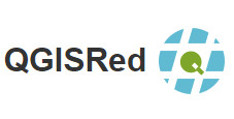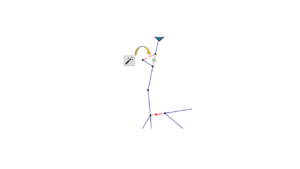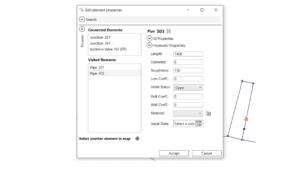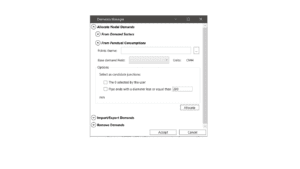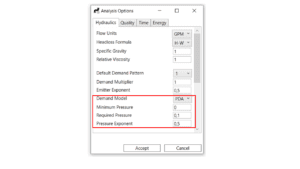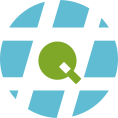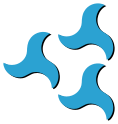The QGISRed Properties Editor opens a window where you can change the properties of the selected element, regardless of its type. It is not necessary to have previously selected the layer corresponding to this element, as is the case with the QGIS Info button, which is a great advantage. Moreover, without closing the window, you can click on another element of the network and update the contents of the window. You can also select another element via its ID from the search engine at the top of the window and refresh the contents to see the properties of the new element. But something very important has been missing, can not you imagine?
Quite simply, the ability to browse the related items without closing the window, and also to keep a list of recently visited items to return to them when needed. Remember that the contiguity relationships in QGISRed are not fixed a priori but are created by spatial analysis when the property editor is opened. This allows you to know which are the end nodes of a pipe, valve, or pump; which pipes a node, reservoir, or tank is connected to; which elements (e.g., connections, isolation valves, etc.) are above a pipe or node; or, conversely, which pipe or node any of the previous element is above.
If you want to learn more about how to use all these additional navigation options in the properties window, or if you want to know what is the connectivity between the different elements of the network follow the tutorial….
And remember that all changes made to the properties are not consolidated until you close the Property Editor window, so never forget to Accept the window. If you close the window, all changes made since the window was opened will be lost.